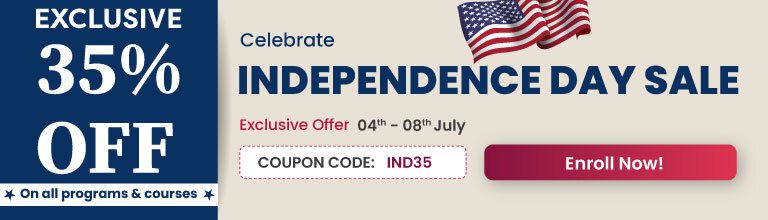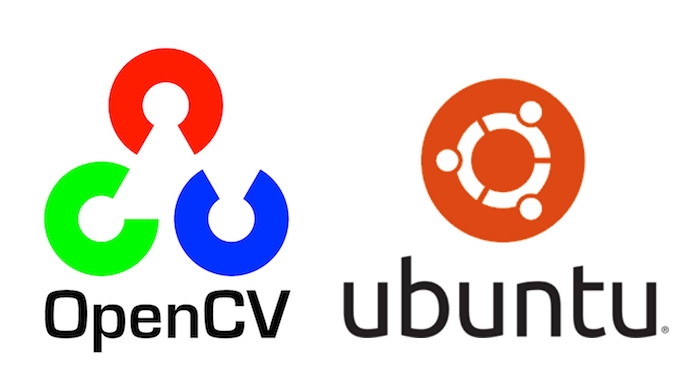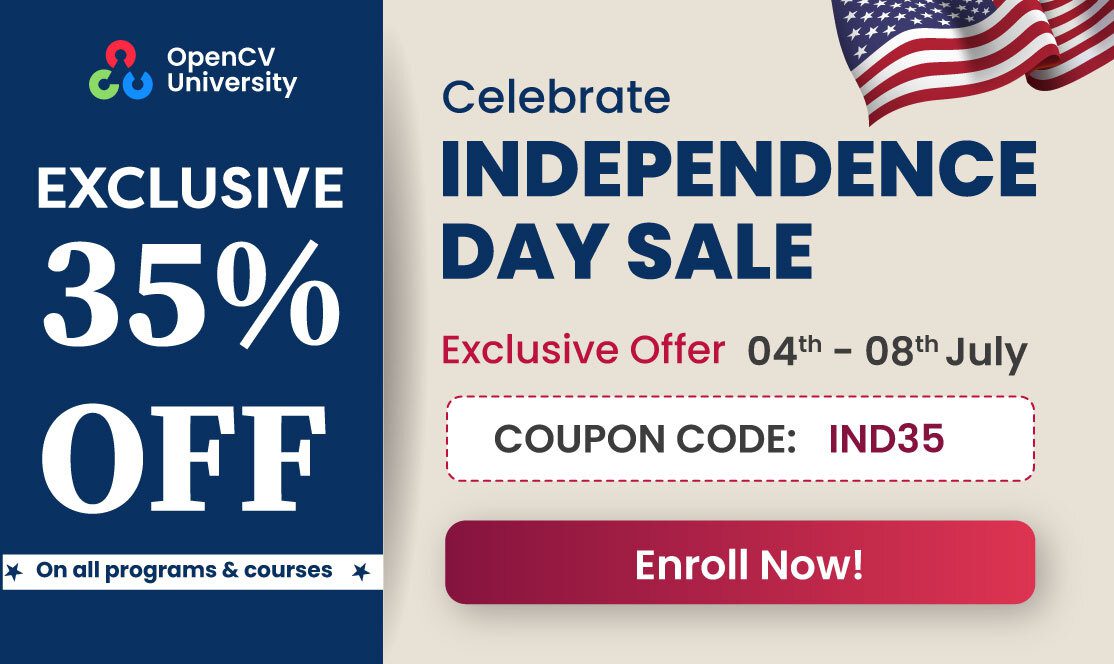In this post, we will provide step by step instructions for installing OpenCV 3 (C++ and Python) on Ubuntu.
You can also use our Installation Script for OpenCV-3 and OpenCV-4 for Ubuntu 16.04 as described in this article.
Step 1: Update packages
sudo apt-get update
sudo apt-get upgrade
Step 2: Install OS libraries
Remove any previous installations of x264</h3>
sudo apt-get remove x264 libx264-dev
We will Install dependencies now
sudo apt-get install build-essential checkinstall cmake pkg-config yasm
sudo apt-get install git gfortran
sudo apt-get install libjpeg8-dev libjasper-dev libpng12-dev
# If you are using Ubuntu 14.04
sudo apt-get install libtiff4-dev
# If you are using Ubuntu 16.04
sudo apt-get install libtiff5-dev
sudo apt-get install libavcodec-dev libavformat-dev libswscale-dev libdc1394-22-dev
sudo apt-get install libxine2-dev libv4l-dev
sudo apt-get install libgstreamer0.10-dev libgstreamer-plugins-base0.10-dev
sudo apt-get install qt5-default libgtk2.0-dev libtbb-dev
sudo apt-get install libatlas-base-dev
sudo apt-get install libfaac-dev libmp3lame-dev libtheora-dev
sudo apt-get install libvorbis-dev libxvidcore-dev
sudo apt-get install libopencore-amrnb-dev libopencore-amrwb-dev
sudo apt-get install x264 v4l-utils
# Optional dependencies
sudo apt-get install libprotobuf-dev protobuf-compiler
sudo apt-get install libgoogle-glog-dev libgflags-dev
sudo apt-get install libgphoto2-dev libeigen3-dev libhdf5-dev doxygen
Step 3: Install Python libraries
sudo apt-get install python-dev python-pip python3-dev python3-pip
sudo -H pip2 install -U pip numpy
sudo -H pip3 install -U pip numpy
We will use Virtual Environment to install Python libraries. It is generally a good practice in order to separate your project environment and global environment.
# Install virtual environment
sudo pip2 install virtualenv virtualenvwrapper
sudo pip3 install virtualenv virtualenvwrapper
echo "# Virtual Environment Wrapper" >> ~/.bashrc
echo "source /usr/local/bin/virtualenvwrapper.sh" >> ~/.bashrc
source ~/.bashrc
############ For Python 2 ############
# create virtual environment
mkvirtualenv facecourse-py2 -p python2
workon facecourse-py2
# now install python libraries within this virtual environment
pip install numpy scipy matplotlib scikit-image scikit-learn ipython
# quit virtual environment
deactivate
######################################
############ For Python 3 ############
# create virtual environment
mkvirtualenv facecourse-py3 -p python3
workon facecourse-py3
# now install python libraries within this virtual environment
pip install numpy scipy matplotlib scikit-image scikit-learn ipython
# quit virtual environment
deactivate
######################################
Step 4: Download OpenCV and OpenCV_contrib
We will download opencv and opencv_contrib packages from their GitHub repositories.
Step 4.1: Download opencv from Github
git clone https://github.com/opencv/opencv.git
cd opencv
git checkout 3.3.1
cd ..
Step 4.2: Download opencv_contrib from Github
git clone https://github.com/opencv/opencv_contrib.git
cd opencv_contrib
git checkout 3.3.1
cd ..
Step 5: Compile and install OpenCV with contrib modules
Step 5.1: Create a build directory
cd opencv
mkdir build
cd build
Step 5.2: Run CMake
cmake -D CMAKE_BUILD_TYPE=RELEASE \
-D CMAKE_INSTALL_PREFIX=/usr/local \
-D INSTALL_C_EXAMPLES=ON \
-D INSTALL_PYTHON_EXAMPLES=ON \
-D WITH_TBB=ON \
-D WITH_V4L=ON \
-D WITH_QT=ON \
-D WITH_OPENGL=ON \
-D OPENCV_EXTRA_MODULES_PATH=../../opencv_contrib/modules \
-D BUILD_EXAMPLES=ON ..
Step 5.3: Compile and Install
# find out number of CPU cores in your machine
nproc
# substitute 4 by output of nproc
make -j4
sudo make install
sudo sh -c 'echo "/usr/local/lib" >> /etc/ld.so.conf.d/opencv.conf'
sudo ldconfig
Step 5.4: Create symlink in virtual environment
Depending upon Python version you have, paths would be different. OpenCV’s Python binary (cv2.so) can be installed either in directory site-packages or dist-packages. Use the following command to find out the correct location on your machine.
find /usr/local/lib/ -type f -name "cv2*.so"
It should output paths similar to one of these (or two in case OpenCV was compiled for both Python2 and Python3):
############ For Python 2 ############
## binary installed in dist-packages
/usr/local/lib/python2.6/dist-packages/cv2.so
/usr/local/lib/python2.7/dist-packages/cv2.so
## binary installed in site-packages
/usr/local/lib/python2.6/site-packages/cv2.so
/usr/local/lib/python2.7/site-packages/cv2.so
############ For Python 3 ############
## binary installed in dist-packages
/usr/local/lib/python3.5/dist-packages/cv2.cpython-35m-x86_64-linux-gnu.so
/usr/local/lib/python3.6/dist-packages/cv2.cpython-36m-x86_64-linux-gnu.so
## binary installed in site-packages
/usr/local/lib/python3.5/site-packages/cv2.cpython-35m-x86_64-linux-gnu.so
/usr/local/lib/python3.6/site-packages/cv2.cpython-36m-x86_64-linux-gnu.so
Double check the exact path on your machine before running the following commands
############ For Python 2 ############
cd ~/.virtualenvs/facecourse-py2/lib/python2.7/site-packages
ln -s /usr/local/lib/python2.7/dist-packages/cv2.so cv2.so
############ For Python 3 ############
cd ~/.virtualenvs/facecourse-py3/lib/python3.6/site-packages
ln -s /usr/local/lib/python3.6/dist-packages/cv2.cpython-36m-x86_64-linux-gnu.so cv2.so
Step 6: Test OpenCV3
We will test a red eye remover application written in OpenCV to test our C++ and Python installations. Download RedEyeRemover.zip and extract it into a folder.
Step 6.1: Test C++ code
Move inside extracted folder, compile and run.
# compile
# There are backticks ( ` ) around pkg-config command not single quotes
g++ -std=c++11 removeRedEyes.cpp `pkg-config --libs --cflags opencv` -o removeRedEyes
# run
./removeRedEyes
Step 6.2: Test Python code
Activate Python virtual environment
############ For Python 2 ############
workon facecourse-py2
############ For Python 3 ############
workon facecourse-py3
Quick Check
# open ipython (run this command on terminal)
ipython
# import cv2 and print version (run following commands in ipython)
import cv2
print cv2.__version__
# If OpenCV3 is installed correctly,
# above command should give output 3.3.1
# Press CTRL+D to exit ipython
Run RedEyeRemover demo
python removeRedEyes.py
Now you can exit from Python virtual environment.
deactivate
Whenever you are going to run Python scripts which use OpenCV you should activate the virtual environment we created, using workon command.