OpenCV released OpenCV-3.4.4 and OpenCV-4.0.0 on 20th November. There have been a lot of bug fixes and other changes in these versions. The release highlights are as follows:
- OpenCV is now C++11 library and requires C++11-compliant compiler. Minimum required CMake version has been raised to 3.5.1.
- A lot of C API from OpenCV 1.x has been removed.
- Persistence (storing and loading structured data to/from XML, YAML or JSON) in the core module has been completely reimplemented in C++ and lost the C API as well.
- New module G-API has been added, it acts as an engine for very efficient graph-based image procesing pipelines.
- dnn module now includes experimental Vulkan backend and supports networks in ONNX format.
- The popular Kinect Fusion algorithm has been implemented and optimized for CPU and GPU (OpenCL)
QR code detector and decoder have been added to the objdetect module. - Very efficient and yet high-quality DIS dense optical flow algorithm has been moved from opencv_contrib to the video module.
In this post, we will provide a bash script for installing OpenCV-3.4.4 (C++, Python 2.7 and Python 3.4) on Red Hat Enterprise Linux 7.6. We will also briefly study the script to understand what’s going in it. Note that this script will install OpenCV in a local directory and not on the entire system. Let’s jump in 🙂
1. Select OpenCV Version to install
echo "OpenCV installation by learnOpenCV.com"
echo "Installing OpenCV - 3.4.4"
#Specify OpenCV version
cvVersion="3.4.4"
We are also going to clean build directories and create installation directory.
# Clean build directories
rm -rf opencv
rm -rf opencv_contrib
mkdir installation
mkdir installation/OpenCV-"$cvVersion"
Finally, we will be storing the current working directory in cwd variable. We are also going to refer to this directory as OpenCV_Home_Dir throughout this article.
# Save current working directory
cwd=$(pwd)
2. Install packages
Next we are going to install Python 3.4, and other libraries and packages that will be required for OpenCV installation.
sudo yum install -y https://dl.fedoraproject.org/pub/epel/epel-release-latest-7.noarch.rpm
sudo yum -y install epel-release
sudo yum -y install git gcc gcc-c++ cmake3
sudo yum -y install qt5-qtbase-devel
sudo yum install -y python34 python34-devel python34-pip
sudo yum install -y python python-devel python-pip
sudo yum -y install python-devel numpy python34-numpy
sudo yum -y install gtk2-devel
sudo rpm --import http://li.nux.ro/download/nux/RPM-GPG-KEY-nux.ro
sudo rpm -Uvh http://li.nux.ro/download/nux/dextop/el7/x86_64/nux-dextop-release-0-5.el7.nux.noarch.rpm
sudo yum install -y ffmpeg
sudo yum install -y ffmpeg-devel
sudo yum install -y libpng-devel
sudo yum install -y openexr-devel
sudo yum install -y libwebp-devel
sudo yum -y install libjpeg-turbo-devel
sudo yum install -y freeglut-devel mesa-libGL mesa-libGL-devel
sudo yum -y install libtiff-devel
sudo yum -y install libdc1394-devel --skip-broken
sudo yum -y install tbb-devel eigen3-devel
sudo yum -y install boost boost-thread boost-devel
3. Create Python Virtual Environments
We will create Python virtual environments to properly differentiate between different OpenCV versions.
We are going to install virtualenv and virtualenvwrapper modules to create Python virtual environments
sudo pip3 install virtualenv virtualenvwrapper
echo "export WORKON_HOME=$HOME/.virtualenvs" >> ~/.bashrc
echo "export VIRTUALENVWRAPPER_PYTHON=/usr/bin/python3" >> ~/.bashrc
echo "source /usr/bin/virtualenvwrapper.sh" >> ~/.bashrc
export VIRTUALENVWRAPPER_PYTHON=/usr/bin/python3
source /usr/bin/virtualenvwrapper.sh
Now let’s create the virtual environments and install some modules.
3.1. Python 3.4 Virtual Environment
mkvirtualenv OpenCV-"$cvVersion"-py3 -p python3
workon OpenCV-"$cvVersion"-py3
pip install cmake
pip install numpy scipy matplotlib scikit-image scikit-learn ipython dlib
# quit virtual environment
deactivate
3.2. Python 2.7 Virtual Environment
mkvirtualenv OpenCV-"$cvVersion"-py2 -p python2
workon OpenCV-"$cvVersion"-py2
pip install cmake
pip install numpy scipy matplotlib scikit-image scikit-learn ipython dlib
# quit virtual environment
deactivate
4. Clone GitHub Repositories
We will next clone opencv and opencv_contrib GitHub repositories.
git clone https://github.com/opencv/opencv.git
cd opencv
git checkout 3.4
cd ..
git clone https://github.com/opencv/opencv_contrib.git
cd opencv_contrib
git checkout 3.4
cd ..
5. Build OpenCV
Now comes the part we have been so eagerly waiting for – building OpenCV. First, we will create build directory.
cd opencv
mkdir build
cd build
Next, we will use CMake and make to build OpenCV.
cmake3 -D CMAKE_BUILD_TYPE=RELEASE \
-D CMAKE_INSTALL_PREFIX=$cwd/installation/OpenCV-"$cvVersion" \
-D INSTALL_C_EXAMPLES=ON \
-D INSTALL_PYTHON_EXAMPLES=ON \
-D WITH_TBB=ON \
-D WITH_V4L=ON \
-D OPENCV_SKIP_PYTHON_LOADER=ON \
-D OPENCV_GENERATE_PKGCONFIG=ON \
-D OPENCV_PYTHON3_INSTALL_PATH=$HOME/.virtualenvs/OpenCV-$cvVersion-py3/lib/python3.4/site-packages \
-D OPENCV_PYTHON2_INSTALL_PATH=$HOME/.virtualenvs/OpenCV-$cvVersion-py2/lib/python2.7/site-packages \
-D WITH_QT=ON \
-D WITH_OPENGL=ON \
-D PYTHON_DEFAULT_EXECUTABLE=/usr/bin/python3 \
-D OPENCV_EXTRA_MODULES_PATH=../../opencv_contrib/modules \
-D ENABLE_CXX11=ON \
-D BUILD_EXAMPLES=ON ..
make -j$(nproc)
make install
cd $cwd
And voila! We have installed OpenCV!
6. How to use OpenCV in C++
6.1. Using CMakeLists.txt
The basic structure of your CMakeLists.txt will stay the same. Only difference being, that you will have to set OpenCV_DIR as shown below.
SET(OpenCV_DIR <OpenCV_Home_Dir>/installation/OpenCV-3.4.4/share/OpenCV/)
Make sure that you replace OpenCV_Home_Dir with correct path. For example, in my case:
SET(OpenCV_DIR /home/hp/OpenCV_installation/installation/OpenCV-3.4.4/share/OpenCV/)
Once you have made your CMakeLists.txt, follow the steps given below.
mkdir build && cd build
cmake ..
cmake --build . --config Release
This will generate your executable file in build directory.
6.2. Using g++
To compile a sample file (let’s say my_sample_file.cpp), use the following command.
g++ `pkg-config --cflags --libs <OpenCV_Home_Dir>/installation/OpenCV-3.4.4/lib/pkgconfig/opencv.pc` my_sample_file.cpp -o my_sample_file
7. How to use OpenCV in Python
To use the OpenCV version installed using Python script, first we activate the Python Virtual Environment.
For OpenCV-3.4.4 : Python 3
workon OpenCV-3.4.4-py3
For OpenCV-3.4.4 : Python 2
workon OpenCV-3.4.4-py2
Once you have activated the virtual environment, you can enter Python shell and test OpenCV version.
ipython
import cv2
print(cv2.__version__)
Hope this script proves to be useful for you :). Stay tuned for more interesting stuff. In case of any queries, feel free to comment below and we will get back to you as soon as possible.

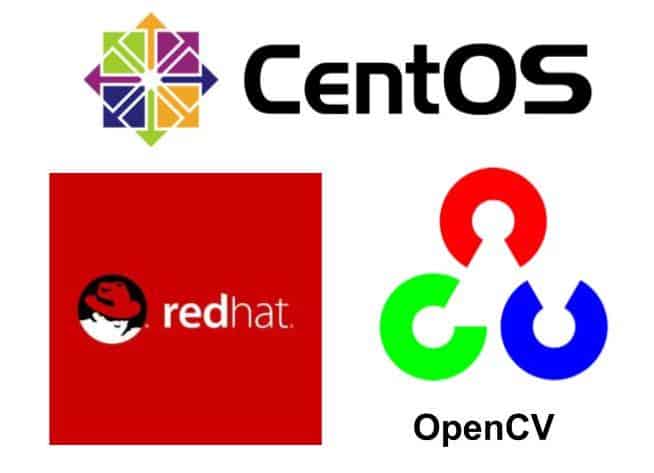
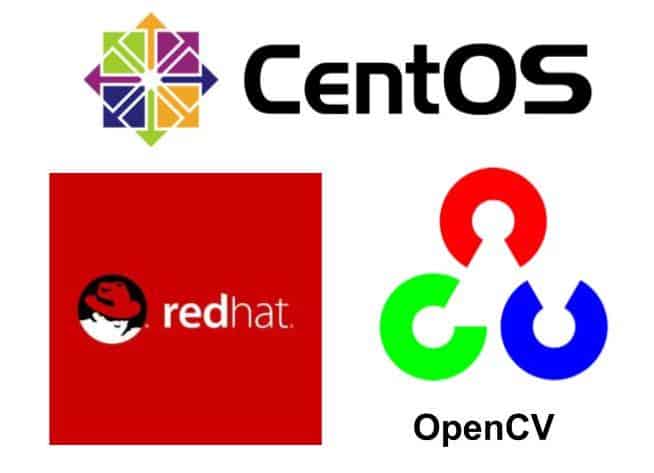





100K+ Learners
Join Free OpenCV Bootcamp3 Hours of Learning